Provisioning VMs
A Primer on Provisioning Virtual Machines¶
Network Topology¶
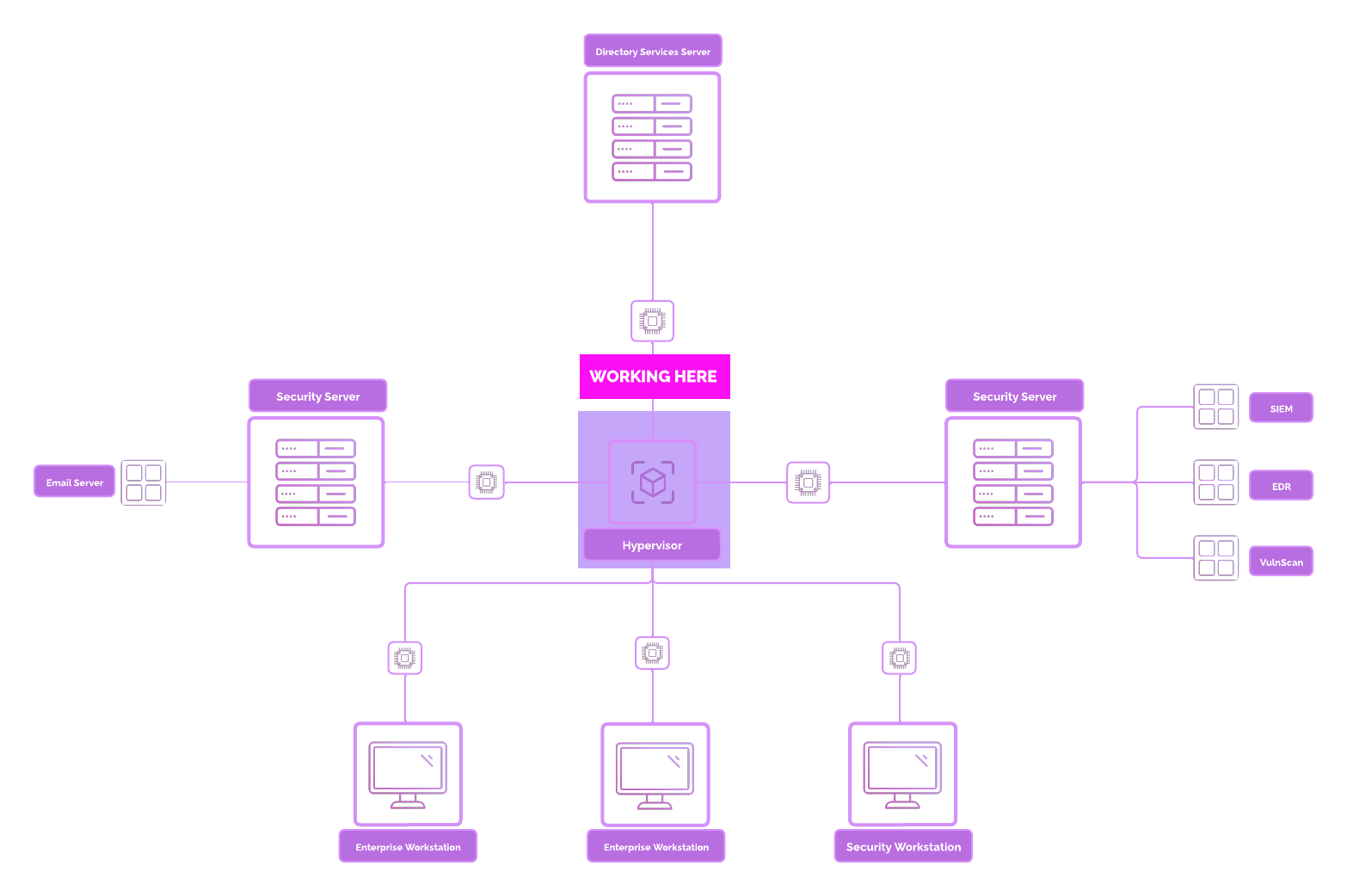
Virtualization Overview¶
What is Virtualization?¶
Virtualization is the process of creating virtual versions of physical hardware—like computers, servers, or operating systems—so multiple environments can run on a single physical machine. It allows you to simulate entire systems, making it easier to test, develop, or isolate environments without needing separate physical hardware for each.
Why Virtualization Matters
-
Run multiple operating systems on one machine.
-
Create isolated environments for testing or security training.
-
Save costs on physical hardware.
-
Quickly reset or snapshot machines to previous states.
🧰 Types of Hypervisors¶
Hypervisors are the software that make virtualization possible. They sit between the hardware and virtual machines (VMs), managing resources and making sure each VM gets what it needs.
There are two main types:
Type 1: Bare-Metal Hypervisors
-
Installed directly on the physical hardware.
-
Used in data centers and enterprise environments.
-
Examples: VMware ESXi, Microsoft Hyper-V, Xen.
Type 2: Hosted Hypervisors
-
Run on top of an existing operating system (like Windows or Linux).
-
Great for desktops, laptops, and lab environments.
-
Examples: Oracle VirtualBox, VMware Workstation Player/Pro.
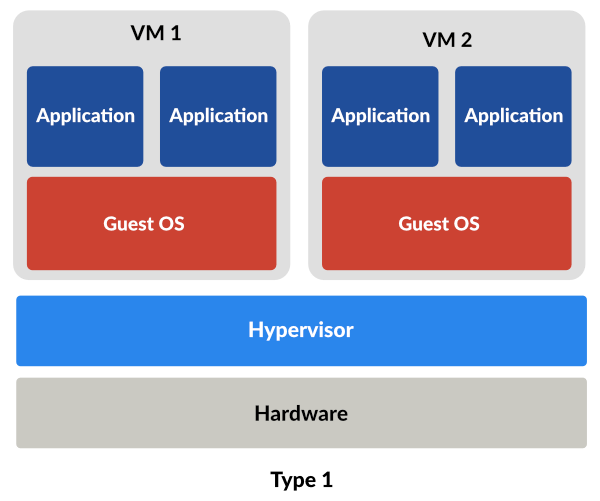
Image Credit: BDRSuite
🛠️ Recommended Hypervisors for This Course¶
We'll be using Type 2 Hypervisors, which are easy to install and work well for hands-on labs. There are two hypervisor tools we can work with that will suite well for this entire project.
Oracle VirtualBox¶
- Works on Windows, macOS, and Linux.
- Supports snapshots, shared folders, and networking features.
VMware Workstation Player / Pro¶
- VMware Workstation Player: Free for personal use.
Which one should you choose?¶
- It's entirely up to you!
- Enterprise 101 was deployed and recorded on VirtualBox. Subsequent Core Sections are being developed on VMWare Workstation Player Pro.
- Historically, VirtualBox was used for hands-on labs because it was free and open-source. VMWare Workstation Player Pro had limitations and was quite pricey. That has changed since VMWare was aquired by Broadcom.
- A lot of students prefer VMWare Workstation Player Pro. VMWare is often used in enterprise environments, so it can be handy to have a bit of experience with the product suite.
💡 Tip: You only need one of these to follow along in the course. Choose the one that works best for your system and comfort level.